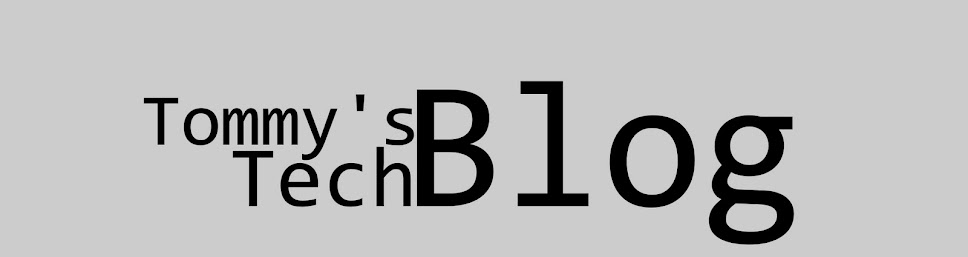I realize that after a strong showing the first 2 weeks of life, this blog has gotten neglected. I'd like to start it back up and get some help from my readers. What are things that you would like to get help with? I'm eager to hear you responses!
Wednesday, August 24, 2011
Saturday, July 23, 2011
Tab, Tab, Tab-a-roo
If you are anything like me, or a large portion of general populace, the majority of your computer usage time is spent in a web browser. There are many to choose from, most of you have probably used or at least heard of a few of them: Internet Explorer, Firefox, Chrome, Safari and Opera.
Whichever you have installed, most of these tips will apply (unless you are running IE6, then it is time to upgrade.) I'm not suggesting anyone change, but I use Chrome, and have every day since it was released. I dumped my long-term relationship with Firefox because Chrome can't be beat in the speed department.
Thanks to the advent of tabs, we no longer need to clutter our desktop with a bunch of windows. We can stay in the same window and more easily keep track of what we are reading/watching/listening. The fastest way to open a new tab is with the keyboard:
A new tab should pop up at the end of your tab bar, bring it to the forefront and be ready for typing of a url or search query. Go ahead and give it a try, but come back for more when you are done.
Note: You can also open a new tab from a link by Middle-Clicking with your mouse wheel, or holding the Ctrl key while clicking.
Now that you have opened up a new tab, what do you do when you are finished with it? Close it, of course. You can either press the red X on the tab, or middle click the tab with your mouse.
If you want to use the keyboard, like a pro:
Note: Ctrl+F4 works as well, though it is not as elegant.
What do you do if you accidentally close a tab? You could always open a new tab and navigate back to where you were, or, you could use a handy keyboard shortcut to open a recently closed tab
Back to normal, all is right in the world. You can press that same key combination for as many times as you have closed a browser tab (within each session, once you close the entire browser the tabs are lost forever, generally speaking).
If you happen to have a bunch of tabs open, you can cycle through them much like you cycle through program with Alt + Tab. You can use Ctrl + Tab (Mac people, is this the same for you?) or Ctrl + Shift + Tab to go in reverse order.
Have fun tabbing!
Whichever you have installed, most of these tips will apply (unless you are running IE6, then it is time to upgrade.) I'm not suggesting anyone change, but I use Chrome, and have every day since it was released. I dumped my long-term relationship with Firefox because Chrome can't be beat in the speed department.
Thanks to the advent of tabs, we no longer need to clutter our desktop with a bunch of windows. We can stay in the same window and more easily keep track of what we are reading/watching/listening. The fastest way to open a new tab is with the keyboard:
 |
| Ctrl + T (Command + T) |
Note: You can also open a new tab from a link by Middle-Clicking with your mouse wheel, or holding the Ctrl key while clicking.
Now that you have opened up a new tab, what do you do when you are finished with it? Close it, of course. You can either press the red X on the tab, or middle click the tab with your mouse.
 |
| Google Chrome - Close Tab |
 |
| Ctrl + W (Command + W) |
What do you do if you accidentally close a tab? You could always open a new tab and navigate back to where you were, or, you could use a handy keyboard shortcut to open a recently closed tab
 |
| Ctrl + Shift + T (Command + Z) |
If you happen to have a bunch of tabs open, you can cycle through them much like you cycle through program with Alt + Tab. You can use Ctrl + Tab (Mac people, is this the same for you?) or Ctrl + Shift + Tab to go in reverse order.
Have fun tabbing!
Labels:
Chrome,
Firefox,
Internet,
Internet Explorer,
keyboard shortcuts,
mac,
Opera,
Safari,
Tabs,
Web,
Web Browser,
windows
Monday, July 11, 2011
How do you switch between programs so fast?
Cycle through the programs until you get to the one you want, then release all keys. You can add SHIFT to the mix if you want to go through the list in reverse order.
If you are on a Mac, use the Apple key
 instead of ALT.
instead of ALT.This shortcut is very handy if you frequently need to switch between say a browser and a spreadsheet to enter data. This keyboard shorcut is by far the most used in my computer life, put it to good use in yours!
Update: Thanks to one of our Apple enthusiats in the comments for the following: On newer Mac laptops with multitouch trackpads, swipe to the right or left with 4 fingers to switch between open applications. Swiping up or down with 4 fingers launches Exposé, which shows all open applications.
Labels:
keyboard shortcuts,
mac,
mac osx,
windows,
windows 7,
windows vista,
windows xp
Sunday, July 10, 2011
Welcome!
After receiving recommendations from a few people to share my knowledge of computers, I am starting this here blog in order to share tech tips for my friends and family. Many things you may already be familiar with but I hope to be able to provide short (and sometimes long) tips for people to improve their productivity and overall enjoyment of using computers.
I use computers all day at work, programming and such. At home, I usually do more programming for my beautiful wife's many blogs and my own side projects. I am an Android, Windows and XBOX user, and have been for quite some time.
Subscribe to:
Posts (Atom)